| PXE Diskless iSCSI Boot - Install Linux on to iSCSI SAN |
Once the SANDeploy Boot Server is ready for diskless booting, we can boot linux from SANDeploy iSCSI Boot SAN.
Step 1 Change bios settings, to make CD-ROM as the first one booting device.
Step 2 Inset Windows setup DVD into DVD-ROM drive.
Step 3 Restart Computer.
Welcome to Linux.
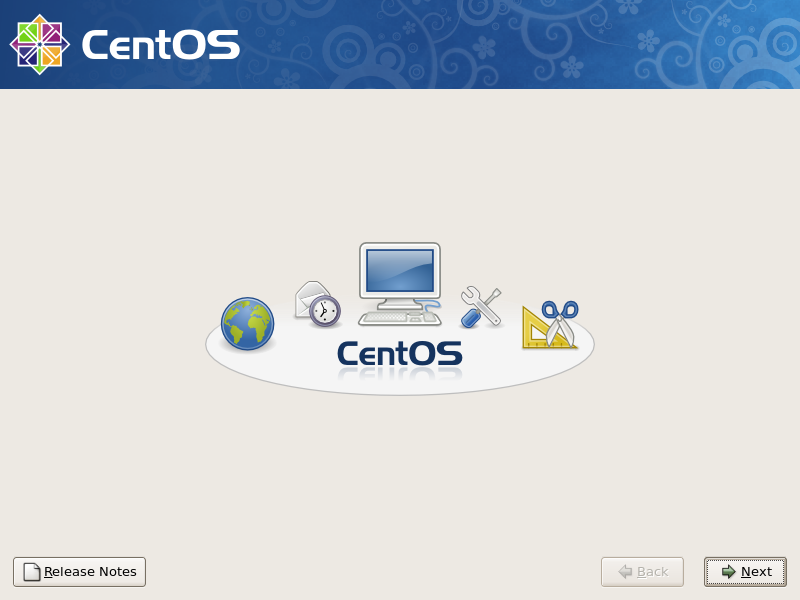
Press the Next button to continue.
Select Langurage.
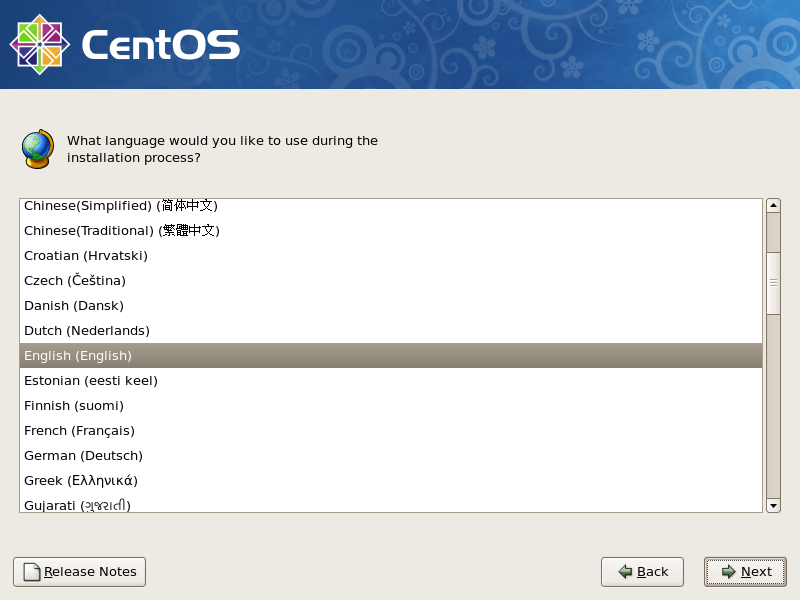
Select a proper language as you like.
Press the Next button to continue.
Select Keyboard Layout.
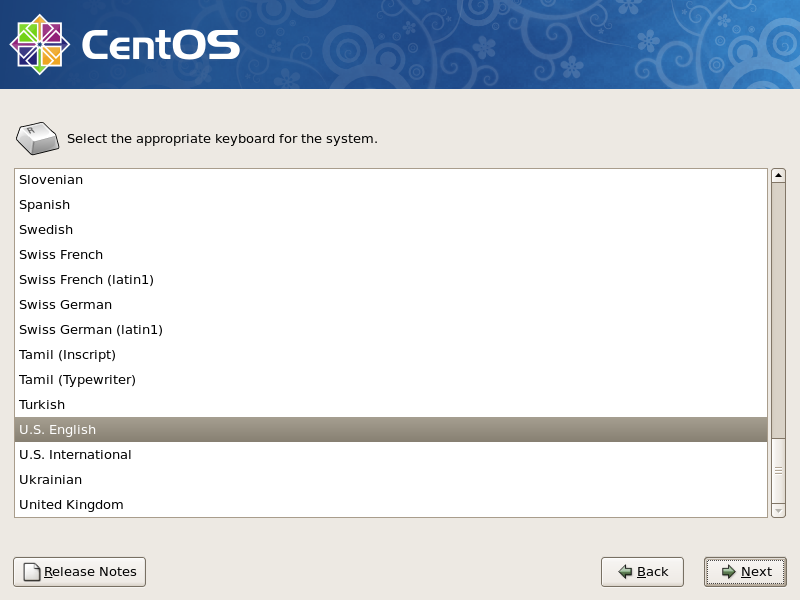
Press the Next button to continue.
Setup iSCSI Disk.
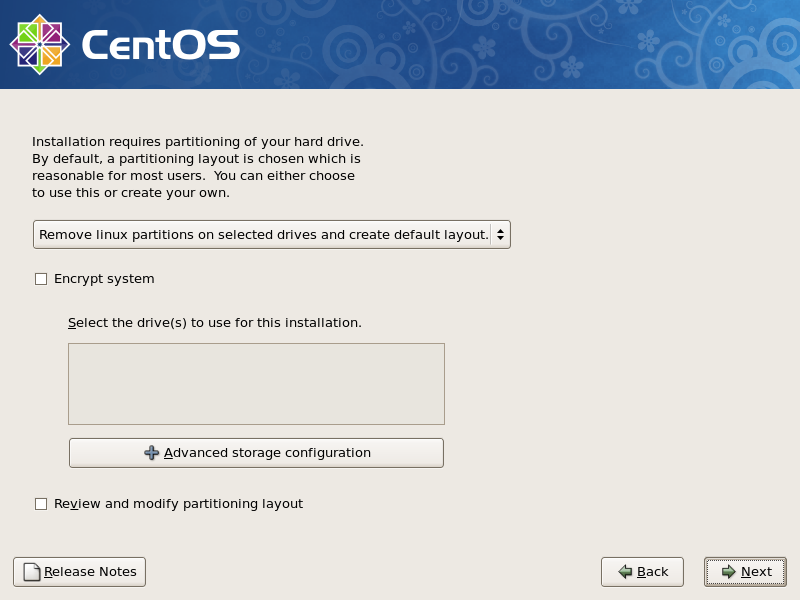
Here you won't found any disk, because we will now install the OS into an iSCSI disk.
Press the Advanced storage configuration button, the Advanced Storage Options dialog appears.
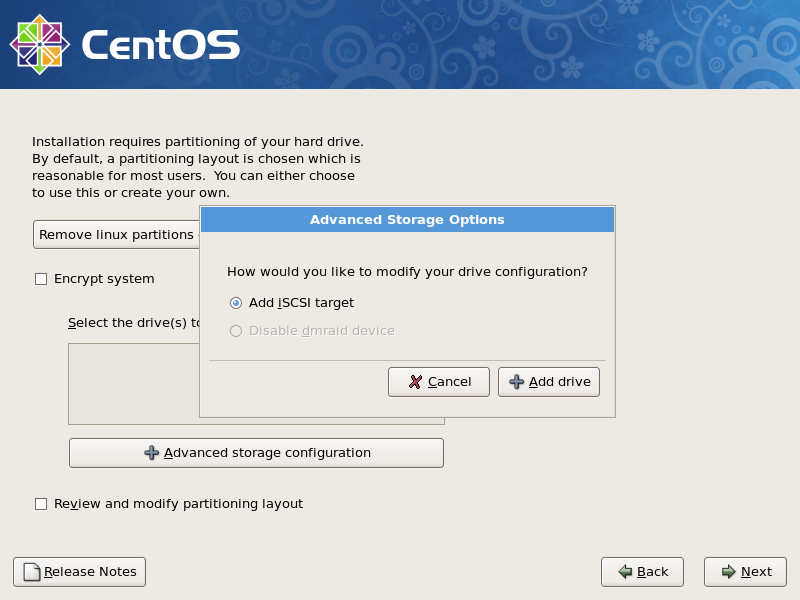
Press the Add drive button, the Enable network Interface dialog appears.
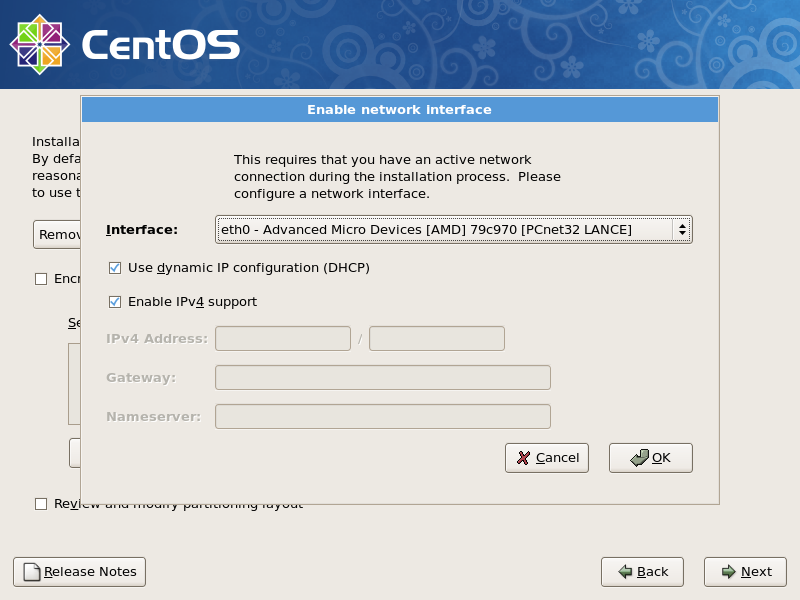
Select a network interface and then press the OK button to continue.
The Configure iSCSI Parameters dialog appears.
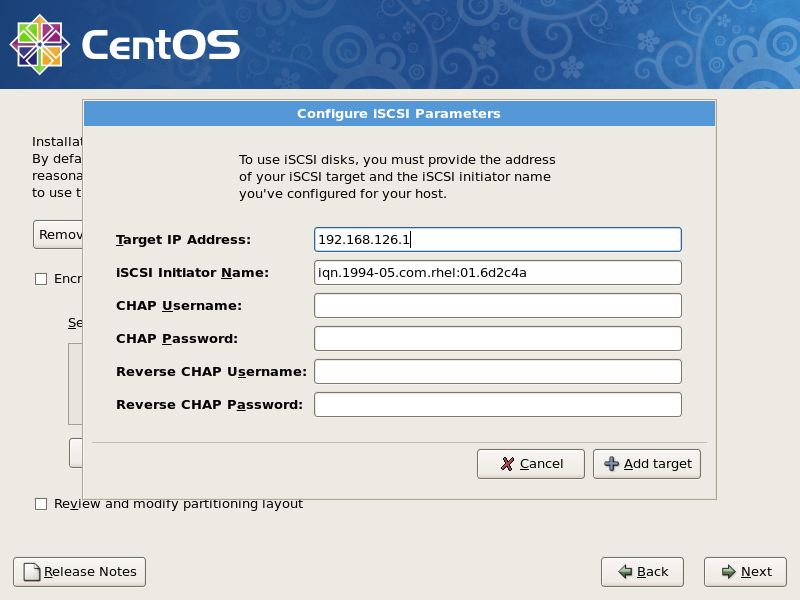
Type the information needed, if you add Anonymous to target's administrators 'group, or specify this workstation has full access, here you just need to input a Target IP Address. Otherwise, you need input CHAP Username and CHAP Password.
Press the Add target button to continue.
Partition the iSCSI disk.
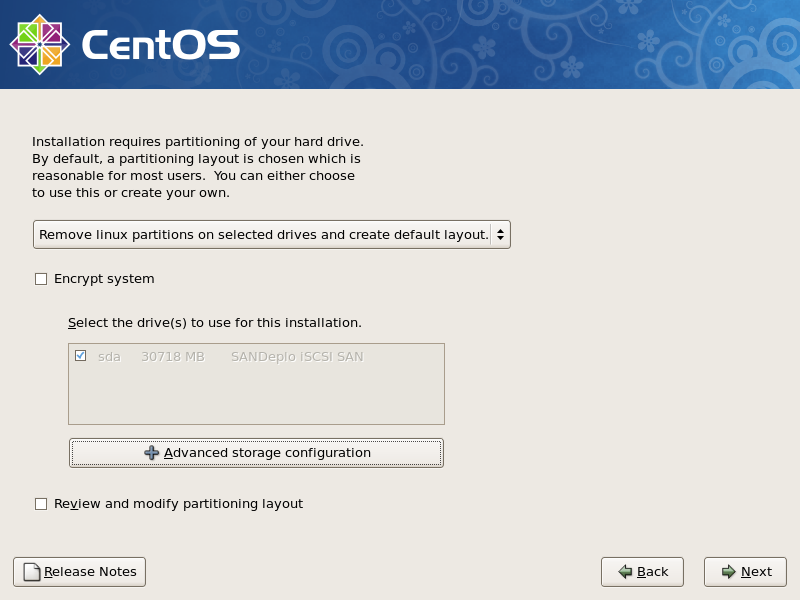
Select a proper disk partition layout and press the Next button to continue.
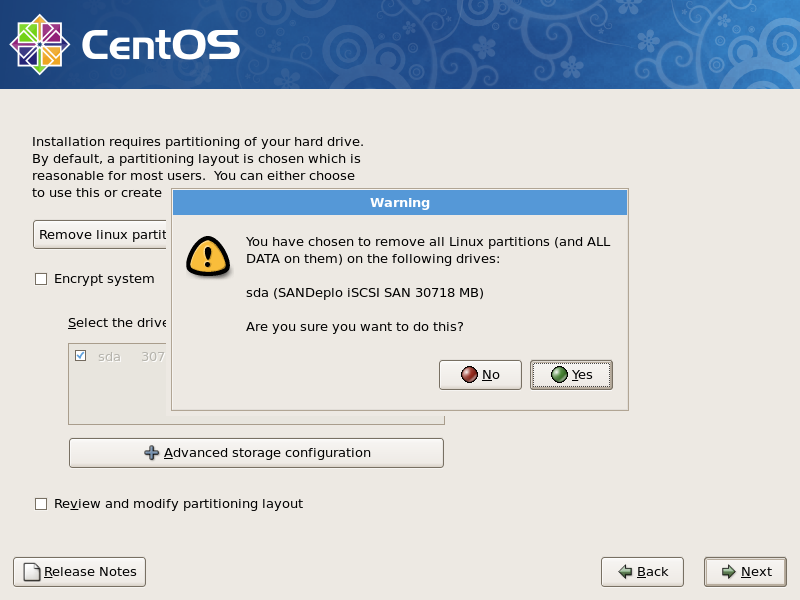
Press the Yes button to write partition table to iSCSI disk.
Press the Next button to continue.
Network Settings.
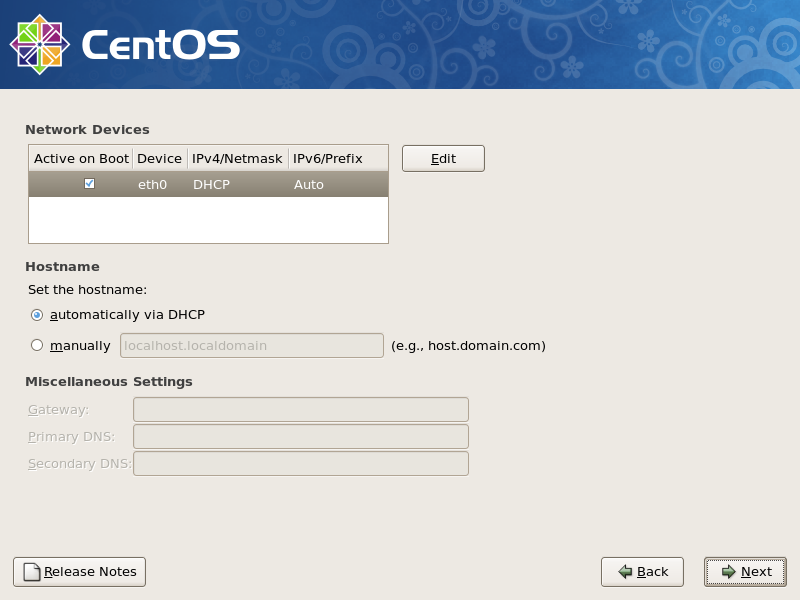
Select automatically via DHCP.
Press the Next button to continue.
Linux setup in progress.
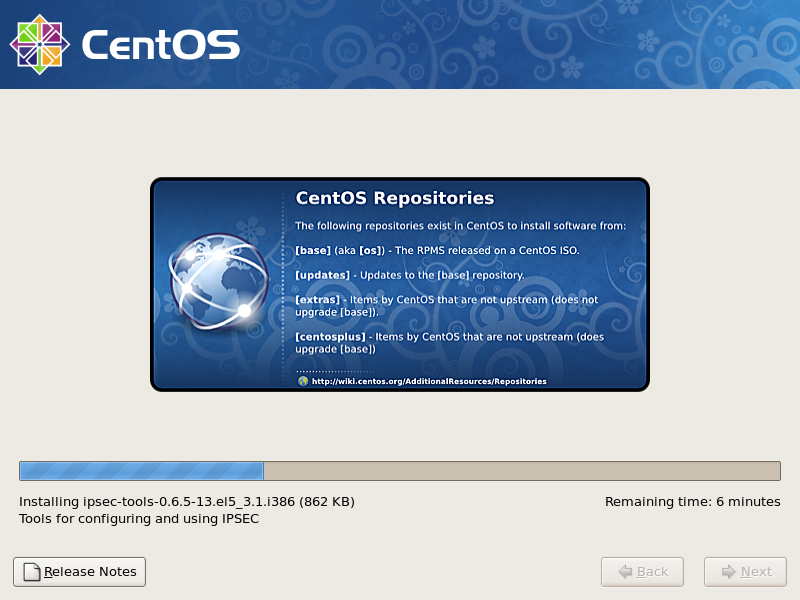
After Linux setup completed, restart the computer.
Linux Diskless boot started.
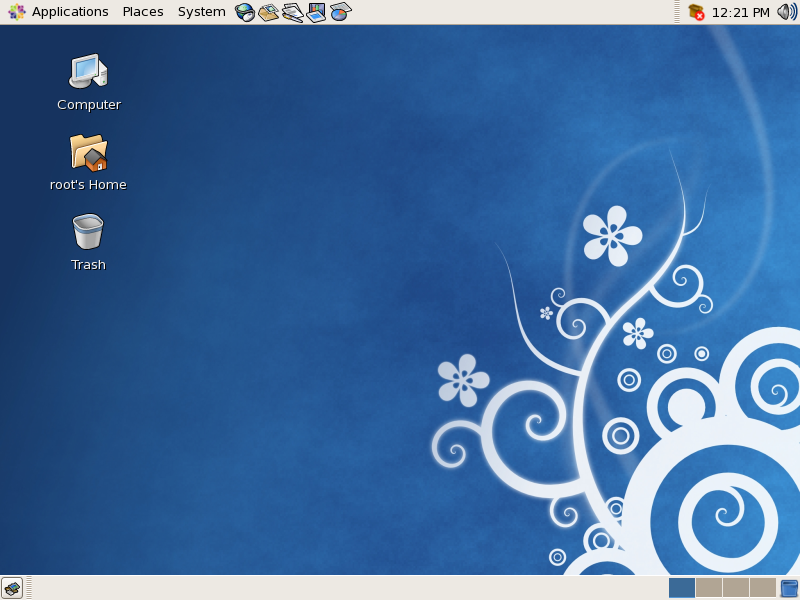
Now, the Linux started up, all the thing like a local workstation.

