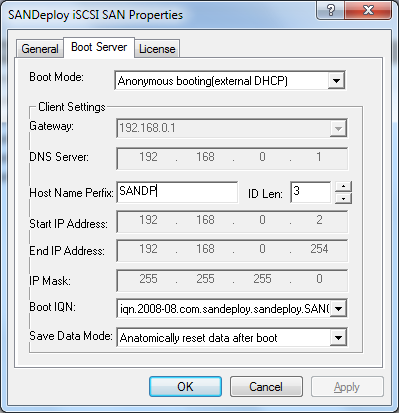| Boot Settings |
| Right click on the
SANDeploy iSCSI SAN tree node on the left tree of SANDeploy
Management Console, the SANDeploy iSCSI SAN Properties
dialog appears. Change to the BOOT Server page.
1.Boot Mode There are four type of boot mode that user can choose:
Anonymous booting(external DHCP).
Automatically add workstation (External DHCP).
Automatically add workstation (Built-In DHCP).
Manually add workstation (Built-In DHCP). In the General page, user can select one IP and specify a port to be used by SANDeploy Server TCP/IP service binding. Any indicate binding all Ethernet interface. By default, the port for iSCSI is 3260. 2. Client Settings Client settings will overwrite the TCP/IP, computer settings for each workstation.
Gateway - The
default gateway value for workstations.
Automatically reset data after boot
Persistently save data for clients
Press the Apply or
OK Button to save settings. |
- Online Help
- Installing SANDeploy Boot Server
- General Configuration
- Creating Target
- Creating Standard Image Volume
- Creating Target Using Physical Optical Drive
- Creating Partition Disk Volume
- Creating Physical Disk Volume
- Createing SPTI (SCSI Pass Through Interface) Volume
- Create Virtual CD/DVD Volume
- Creating VMDK Image Volume
- Boot Settings
- License Settings
- Target Settings
- Volume Settings
- User Management
- Group Management
- Workstation Management
- Starting and stopping servers
- Uninstalling SANDeploy Boot Server