| Create Virtual CD/DVD Volume |
Virtual CD / DVD Volume is a virtual CD / DVD drive emulator by using an image file (ISO9600 file) exported by SANDeploy. SANDeploy supports different CD image file format like .iso, .mdf etc. SANDeploy has built-in CD / DVD emulator that allows user to create a virtual CD / DVD drive.
Follow the steps below to create a virtual CD / DVD volume:
Step 1. Choose iSCSI Media Type
Right click the Virtual Volumes node on the left tree of the SANDeploy Management Console. From the pop-up menu select the Create Virtual Volume... menu item.
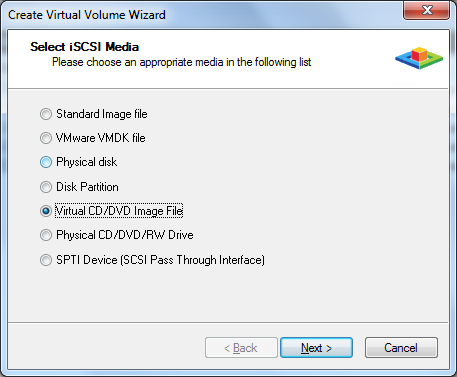
Choose Virtual CD / DVD Image File.
Press the
Next
button to continue.
Step 2. Choose a CD / DVD image disk
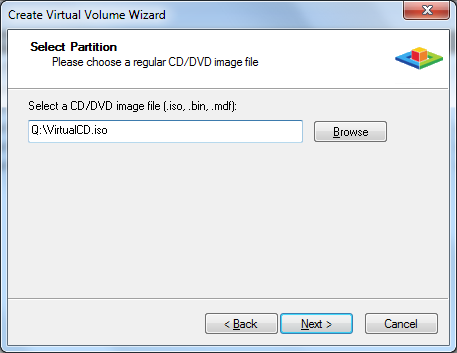
Choose a existing .iso, .bin, or .mdf image file.
Press the Next button to continue.
Step 3. Set High Speed Cache
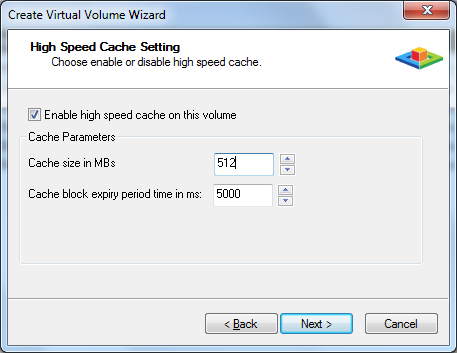
User can choose whether use the cache by clicking the Enable high speed cache on this volume option button.
Cache size, represent the cache
limitation on the volume.
Cache expiry time, represent how long the cache data will
be saved to hard disk, there is no sense to set it up for this type of volume.
We recommend user to use cache enabled if the volume is a diskless boot volume, that will allow to get better performance.
Press the Next button to continue.
Step 4. Set Write-Back Cache
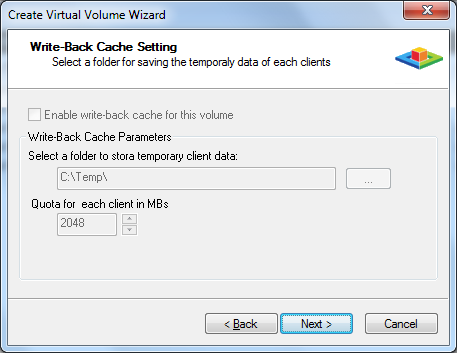
As the volume is a read-only device, it is no sense to use this feature.
Press the Next button to continue.
Step 5. Finish Volume Creating
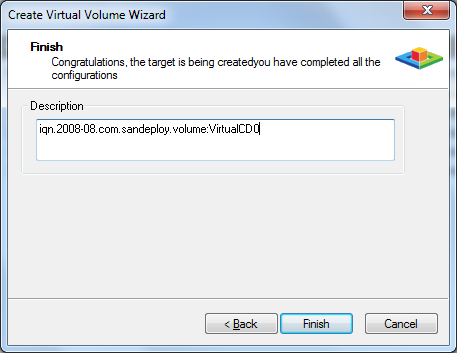
Type the volume description, the description will be used for helping user to recognize volume.
Press Finish button to complete the volume creation.
- Online Help
- Installing SANDeploy Boot Server
- General Configuration
- Creating Target
- Creating Standard Image Volume
- Creating Target Using Physical Optical Drive
- Creating Partition Disk Volume
- Creating Physical Disk Volume
- Createing SPTI (SCSI Pass Through Interface) Volume
- Create Virtual CD/DVD Volume
- Creating VMDK Image Volume
- Boot Settings
- License Settings
- Target Settings
- Volume Settings
- User Management
- Group Management
- Workstation Management
- Starting and stopping servers
- Uninstalling SANDeploy Boot Server

