| Creating VMDK Image Volume |
VMDK is format used by VMware in all virtual machines. Thanks to support of this format we can use this way to share data with VMware virtual machines.
Follow the steps below to create a file image volume:
Step 1. Choose iSCSI Media Type
Right click the Virtual Volumes node on the left tree of the SANDeploy Management Console. From the pop-up menu select the Create Virtual Volume... menu item.
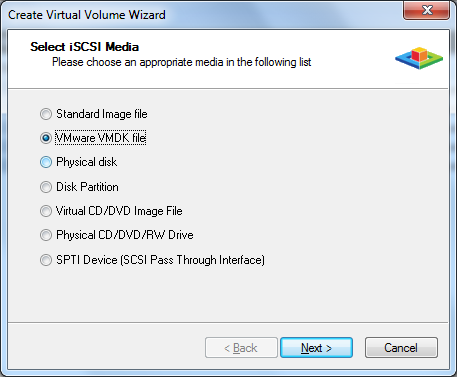
Choose VMware VMDK file.
Press the
Next
button to continue.
Step 2. Set VMDK File parameters
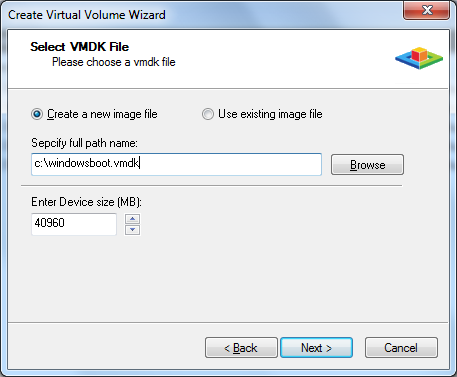
User can either select to open an existed image file or choose to create a new image file. To create new image file, please select the location of the file where user wants to create the file, specify the capacity of the image and you can use sparse file to save your hard disk space.
Press the Next button to continue.
Step 3. Set High Speed Cache
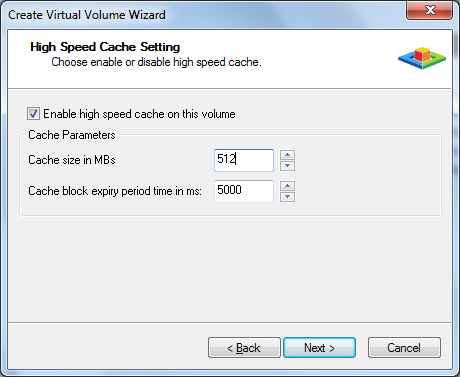
User can choose whether use the cache by clicking the Enable high speed cache on this volume option button.
Cache size, represent the cache
limitation on the volume.
Cache expiry time, represent how long the cache data will
be saved to hard disk.
We recommend user to use cache enabled if the volume is a diskless boot volume, that will allow to get better performance.
Press the Next button to continue.
Step 4. Set Write-Back Cache
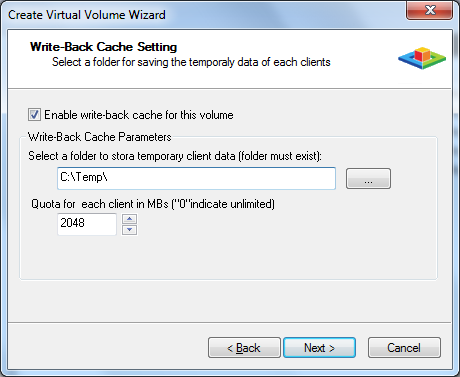
The Write-Back cache feature is used for saving data for workstations that have normal permission.
If user use two or more workstations to boot from the same iSCSI volume, the write-back cache must be enabled.
Click the Enable write-back cache for this volume
option button to decide the write-back cache is enabled.
Select a folder to store temporary data, folder must
already exist.
Quota for each client, represent that the maximum size of data that client
write.
Press the Next button to continue.
Step 5. Finish Volume Creating
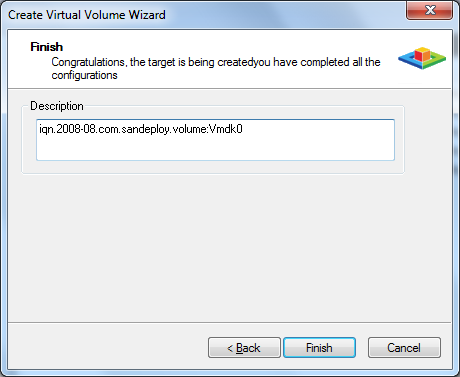
Type the volume description, the description will be used for helping user to recognize volume.
Press Finish button to complete the volume creation.
- Online Help
- Installing SANDeploy Boot Server
- General Configuration
- Creating Target
- Creating Standard Image Volume
- Creating Target Using Physical Optical Drive
- Creating Partition Disk Volume
- Creating Physical Disk Volume
- Createing SPTI (SCSI Pass Through Interface) Volume
- Create Virtual CD/DVD Volume
- Creating VMDK Image Volume
- Boot Settings
- License Settings
- Target Settings
- Volume Settings
- User Management
- Group Management
- Workstation Management
- Starting and stopping servers
- Uninstalling SANDeploy Boot Server

